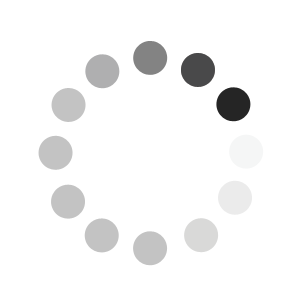For an optimal display of the Linde Canada Online Shop, you need the following minimum browser version:
- Microsoft Edge
- Mozilla Firefox 50 and above
- Safari 8
- Chrome 50 and above
Please ensure that JavaScript is enabled in your browser settings.